← Alle Tutorials
So sichern Sie mit Iperius Backup in die IBM Cloud
IBM Cloud ist eine von IBM entwickelte Cloud-Plattform, die eine breite Palette an Cloud-Lösungen und -Diensten im Zusammenhang mit Daten, Containern, künstlicher Intelligenz, dem Internet der Dinge (IoT) und Blockchain bietet.
Zu den zahlreichen verfügbaren Diensten gehören Netzwerkmanagement, SQL- und NoSQL-Datenbanken, Data-Science-Tools, Datenanalyse, IBM Watson für die Verarbeitung künstlicher Intelligenz und vieles mehr. Darüber hinaus bietet IBM Cloud auch Lösungen für die Online-Datenspeicherung, beispielsweise IBM Cloud Object Storage , das mit dem S3- Standard kompatibel ist .
Iperius Backup unterstützt die Sicherung auf den wichtigsten Cloud-Zielen – einschließlich Dropbox, OneDrive, Azure Storage, Google Drive, Amazon S3 – und kann auch auf jedem S3-kompatiblen Speicher sichern , wie etwa Wasabi, Aruba Cloud, BackBlaze und vielen anderen, einschließlich IBM Cloud -Diensten.
In diesem Tutorial erfahren Sie, wie Sie Iperius Backup so konfigurieren, dass eine Sicherung auf einem S3-Konto von IBM Cloud Object Storage durchgeführt wird .
Melden Sie sich zunächst unter diesem Link bei IBM Cloud an . Dort können Sie ein Konto erstellen und zahlreiche im Katalog aufgeführte Dienste nutzen, darunter auch Cloud Storage. Klicken Sie nach der Anmeldung in der oberen Leiste auf „Katalog“.

Wählen Sie im Seitenmenü „Dienste“ aus und klicken Sie dann auf „Objektspeicher“:
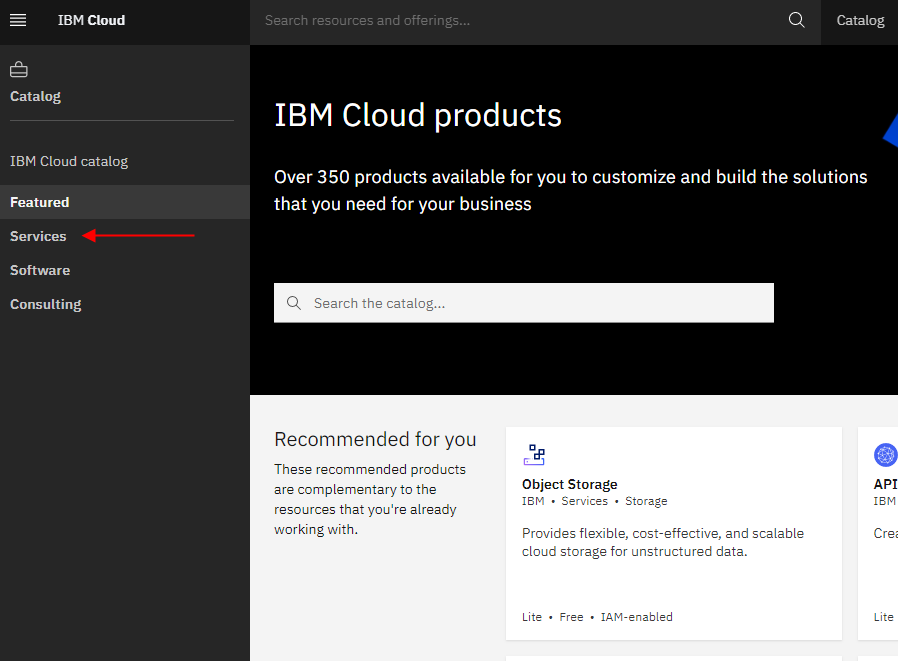
Ihnen wird ein Bildschirm angezeigt: Belassen Sie die Standardeinstellungen und klicken Sie auf „Erstellen“:
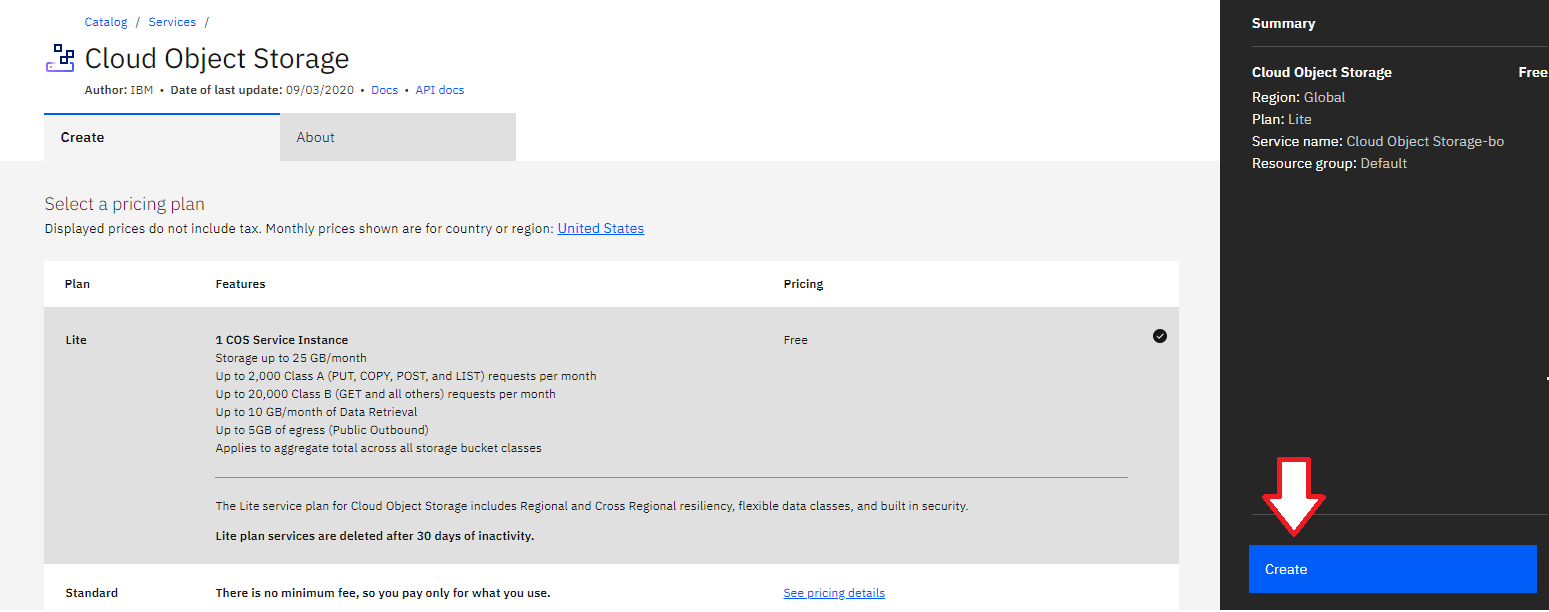
Ihr IBM Cloud Object Storage wurde erfolgreich erstellt.
Once the storage is created, select “Service credentials” in the side menu to generate the Access Key and Secret Key (HMAC credentials) that you will use in Iperius Backup to upload data. Click on “New credentials,” and a window will open to configure the parameters. Enable the “Include HMAC credentials” option and leave the rest of the settings as default. Finally, click “Add” as shown in the image:
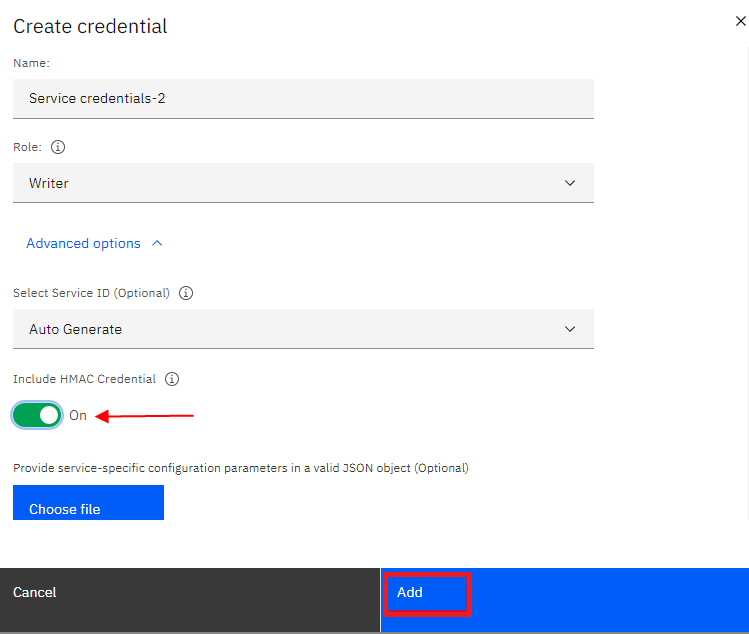
Once the credentials are created, you will find the Access Key and Secret Key generated. These are the credentials you need to enter in Iperius Backup:
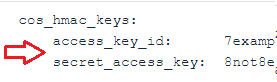
In Iperius Backup, create a new backup operation and select the files and folders you want to back up (the “Items”):
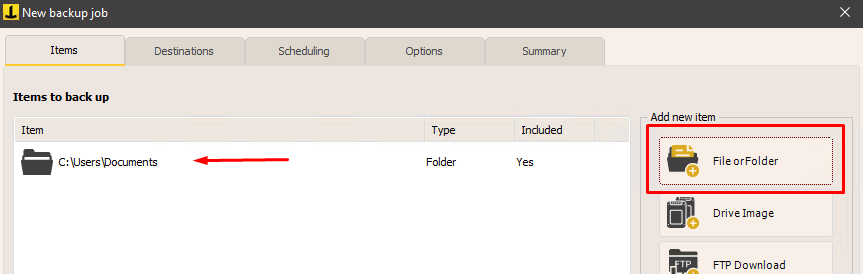
In the next panel, “Destinations,” add a cloud destination using the appropriate button and configure the IBM Cloud account as shown in the following image:
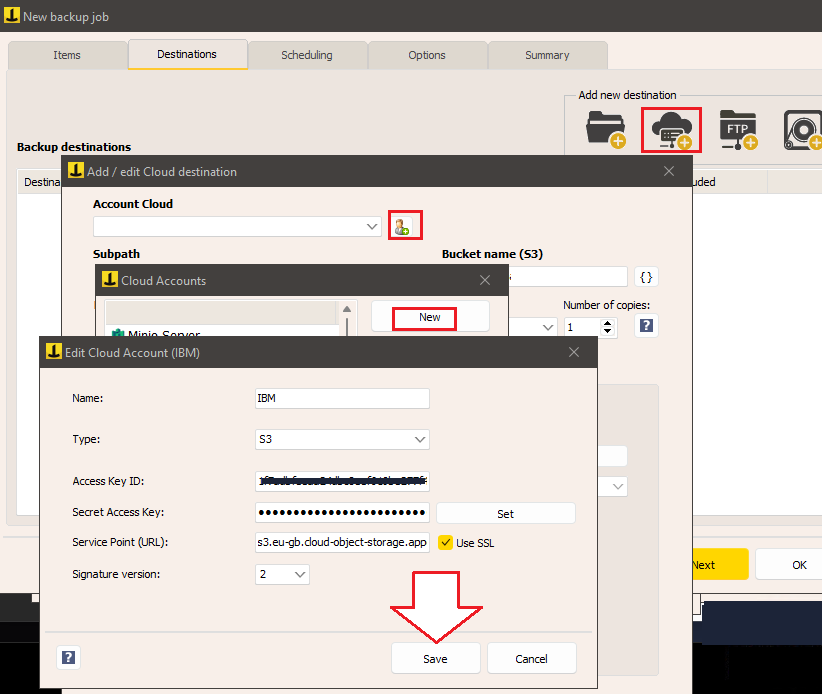
Give the account a name, select “Type” as “S3,” and enter the Access Key and Secret Key generated earlier. Select “2” as the signature type and enter the endpoint URL based on your region. You can find the list of endpoints at this link: https://cloud.ibm.com/docs/cloud-object-storage?topic=cloud-object-storage-endpoints&locale=it.
After successfully creating the account, you can proceed to the other destination options, such as defining the backup type (full, incremental, or differential), the number of copies to keep, compression, AES encryption with a password, and bandwidth limitation.
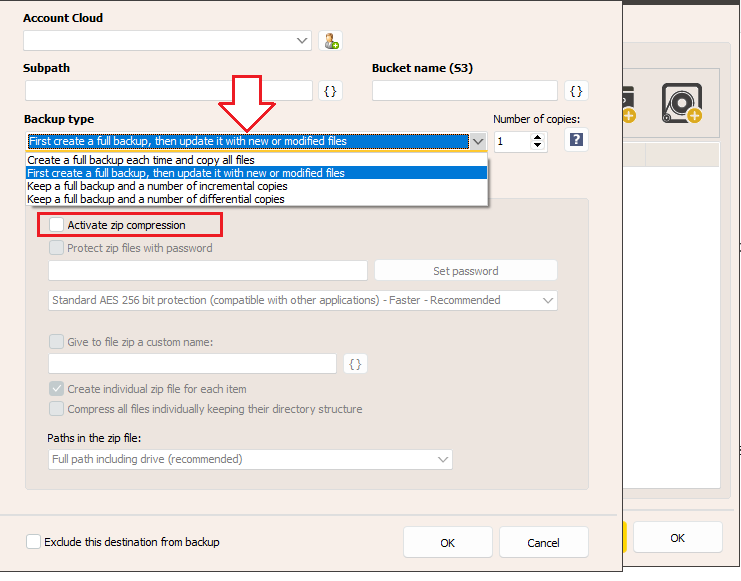
You can then configure the backup scheduling, email notifications, and other advanced options in the following panels:
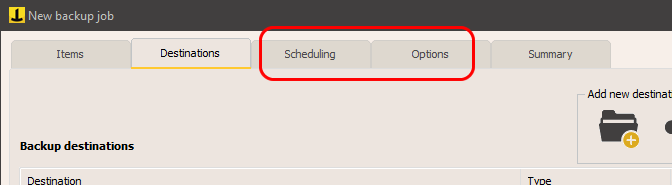
Finally, assign a name to the backup operation and click “OK” to complete the configuration.
You can then immediately start the backup by right-clicking on the newly created operation:
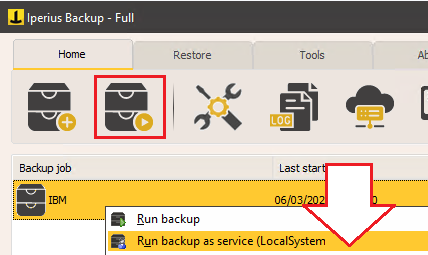
The tutorial is now complete. We have seen how easy it is to configure an automatic backup on IBM Cloud to have a secure copy of data on a professional and always accessible remote storage. Remember that, in addition to the basic functionality of IBM Cloud, Iperius offers powerful backup options for disk images, VMware ESXi and Hyper-V virtual machines, Exchange and Office 365 mail servers, all of which can be run on IBM Cloud S3. The combination of Iperius Backup and IBM Cloud represents a complete and competitive solution to protect the IT infrastructure of any company.
Abschließend sei erwähnt, dass Iperius auch einen eigenen S3-Speicherdienst in fortschrittlichen TIER IV-Rechenzentren anbietet. Damit können Sie dieselben Vorgänge wie in der IBM Cloud durchführen, allerdings mit einer zentralen Benutzeroberfläche für die Lizenzverwaltung und einer Webkonsole zum Anzeigen und Herunterladen von Dateien. Der Dienst heißt Iperius Storage S3 . Weitere Informationen finden Sie auf dieser Seite .
Für alle Fragen oder Zweifel zu diesem Tutorial,
Kontaktieren Sie uns